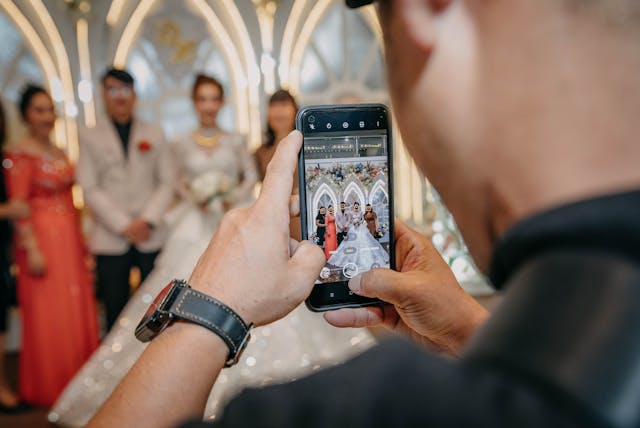Download Rufus for Mac [6 Free Alternatives]
Creating bootable USB drives is a common task for many computer users, whether it be for installing a new operating system, troubleshooting a computer, or even just running a live version of a Linux distribution. Rufus is a popular tool for creating bootable USB drives on Windows, but what about on Mac?
Unfortunately, Rufus is not officially available for Mac, but don’t worry, there are several alternatives that can do the job just as well. In this article, we will discuss how to download Rufus for Mac, as well as six free alternatives that can create bootable USB drives on Mac.
What is Rufus?
Rufus is a free and open-source tool that allows users to create bootable USB drives on Windows. It is a lightweight, portable, and easy-to-use tool that can create bootable USB drives for a variety of operating systems, including Windows, Linux, and even UEFI and GPT-based systems. Rufus is especially useful for creating bootable USB drives for older systems that may not have the ability to boot from USB natively.
How to Download Rufus for Mac?
Unfortunately, Rufus is not officially available for Mac. However, there is a way to run Rufus on Mac using a virtual machine. A virtual machine allows you to run an operating system within another operating system, in this case, Windows within Mac OS. Here are the steps to download and run Rufus on Mac using a virtual machine:
- Download and install VirtualBox, a free and open-source virtualization software for Mac.
- Download and install the latest version of Windows from Microsoft’s website.
- Open VirtualBox and click on the “New” button to create a new virtual machine.
- Give the virtual machine a name and select “Windows” as the type and “Windows 10” as the version.
- Allocate at least 2 GB of RAM and 20 GB of storage to the virtual machine.
- In the “Storage” section, click on the “Empty” CD icon and then click on the “Choose Virtual Optical Disk File” button.
- Navigate to the location where you downloaded the Windows ISO file and select it.
- Start the virtual machine and follow the instructions to install Windows.
- Once Windows is installed, download Rufus from the official website and run it within the virtual machine to create bootable USB drives.
Alternatives to Rufus for Mac
While running Rufus on a virtual machine is an option, it may not be the most convenient solution for everyone. Therefore, here are six free alternatives to Rufus for Mac that can create bootable USB drives:
- UNetbootin: UNetbootin is a cross-platform tool that allows users to create bootable USB drives for a variety of operating systems, including Windows, Linux, and even Mac OS X. It is a simple and easy-to-use tool that can create bootable USB drives from ISO files or from a variety of Linux distributions.
- TransMac: TransMac is a commercial tool for Mac that allows users to create bootable USB drives for Windows. It can also read and write to Windows NTFS drives, making it a useful tool for transferring files between Mac and Windows.
- Etcher: Etcher is a free and open-source tool that allows users to create bootable USB drives for a variety of operating systems, including Windows, Linux, and even Mac OS X. It is a simple and easy-to-use tool that has a user-friendly interface and can flash image files to USB drives with just a few clicks. It also verifies the integrity of the image file and the USB drive to ensure a successful bootable drive creation.
- Win32DiskImager: Win32DiskImager is a free and open-source tool for Windows that can also be used on Mac through a virtual machine or using Wine. It allows users to create bootable USB drives for a variety of operating systems and also allows users to back up and restore USB drives.
- Boot Camp Assistant: Boot Camp Assistant is a built-in tool on Mac that allows users to create bootable USB drives for Windows. It helps users to partition their hard drives and install Windows on their Mac. Boot Camp Assistant also provides the necessary drivers for the Windows operating system to work properly on a Mac.
- DiskMaker X: DiskMaker X is a free and open-source tool for Mac that allows users to create bootable USB drives for a variety of operating systems, including Mac OS X, macOS, and even Windows. It is a user-friendly tool that can create bootable USB drives with just a few clicks and also allows users to create a bootable backup of their Mac.
Conclusion | Rufus mac
Creating bootable USB drives on Mac can be a challenging task, especially with the lack of official support for Rufus on Mac. However, there are several alternatives available that can do the job just as well. Whether you prefer a virtual machine or a native Mac tool, the options discussed in this article will help you create a bootable USB drive on Mac. It’s recommended to pick the one that suits your needs and preferences.
FAQs | Rufus mac
Q1: What is Rufus?
Rufus is a free and open-source tool that allows users to create bootable USB drives on Windows. It is a lightweight, portable, and easy-to-use tool that can create bootable USB drives for a variety of operating systems, including Windows, Linux, and even UEFI and GPT-based systems.
Q2: Is Rufus available for Mac?
No, Rufus is not officially available for Mac. However, it is possible to run Rufus on Mac using a virtual machine.
Q3: What are some alternatives to Rufus for Mac?
Some alternatives to Rufus for Mac include UNetbootin, TransMac, Etcher, Win32DiskImager, Boot Camp Assistant, and DiskMaker X.
Q4: How do I download and run Rufus on Mac?
To download and run Rufus on Mac, you will need to download and install VirtualBox, a free and open-source virtualization software for Mac. Then, download and install the latest version of Windows from Microsoft’s website.
Once Windows is installed on the virtual machine, you can download and run Rufus within the virtual machine to create bootable USB drives.
Q5: Can I create a bootable USB drive for Mac OS X or macOS using Rufus?
No, Rufus is not designed to create bootable USB drives for Mac OS X or macOS. However, some alternatives such as UNetbootin, Etcher, and DiskMaker X can be used to create bootable USB drives for Mac OS X and macOS.
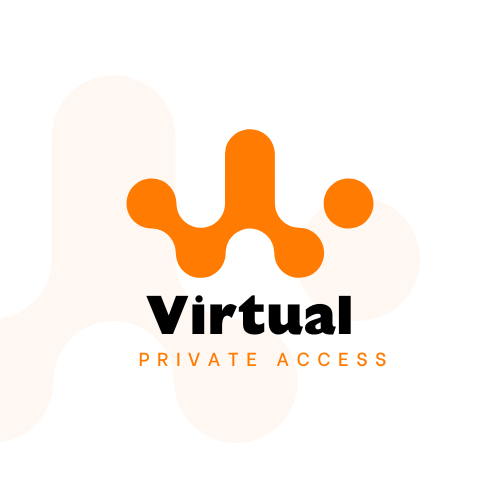
![Download Rufus for Mac [6 Free Alternatives] 1 VirtualPrivateAccess rufus mac](https://virtualprivateaccess.com/wp-content/uploads/2023/01/patrick-ward-z_dLXnQg0JY-unsplash.jpg)
![9 Best Snipping Tools For Mac [Free Download] – 2023 Guide 2 VirtualPrivateAccess Snipping Tools](https://virtualprivateaccess.com/wp-content/uploads/2023/01/Snipping-Tools.png)