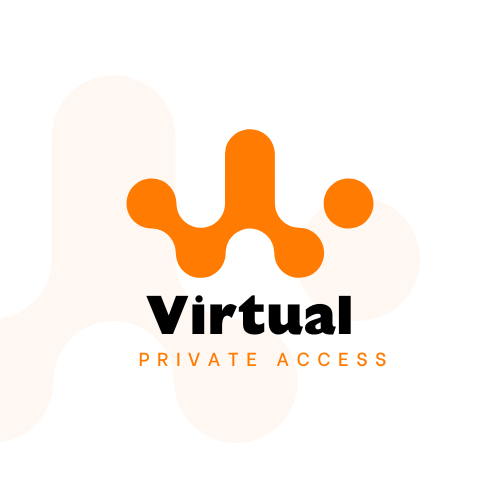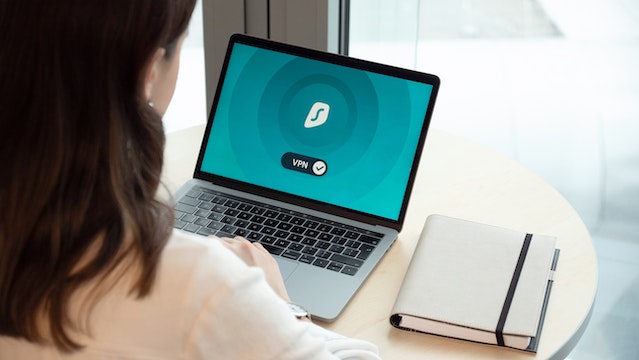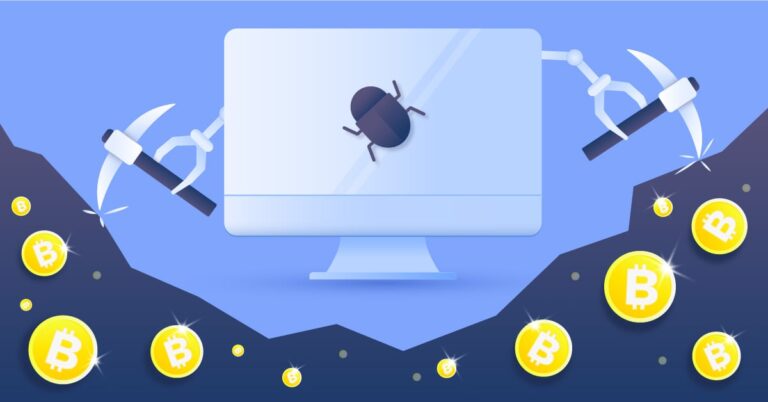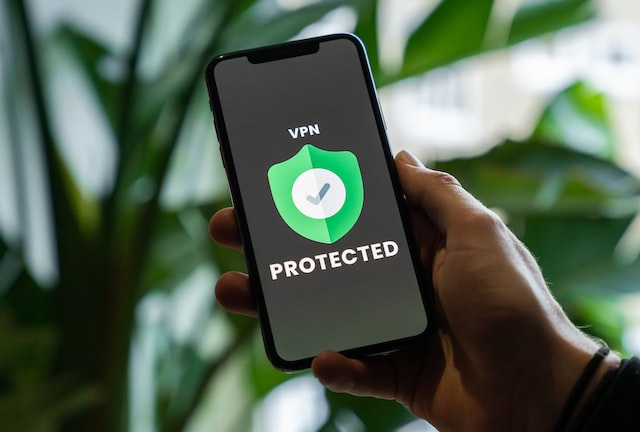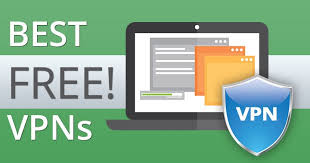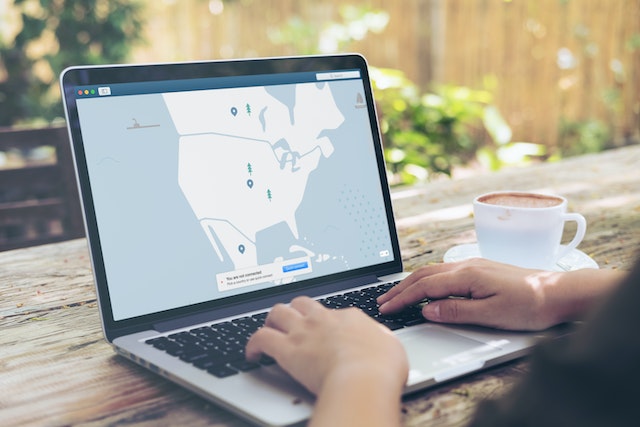How to Turn Off VPN on iPhone: A Step-by-Step Guide
Learn how to turn off VPN on your iPhone in this simple and straightforward guide. Follow the steps and disable VPN in no time.
Virtual Private Network, or VPN, is a technology that allows you to connect to the internet securely and anonymously. It creates an encrypted connection between your device and the internet, protecting your data and privacy.
VPNs are commonly used to access blocked websites, secure online banking transactions, and protect yourself from hackers and snoopers. However, there may be times when you don’t want to use a VPN and need to turn it off on your iPhone. In this article, we will provide a step-by-step guide on How to Turn Off VPN on iPhone.
Understanding the VPN settings on an iPhone
Before we start the process of turning off the VPN on your iPhone, it’s essential to understand where to find the VPN settings on your device. To access the VPN settings on an iPhone, go to “Settings” > “General” > “VPN.” From there, you will see a list of all the VPN connections that you have set up on your device.
In the VPN settings, you will see different options such as “Connect On Demand,” “Connect When Needed,” and “Never Connect.” Connect On Demand is a feature that automatically connects your device to the VPN when you access certain websites or apps. Connect When Needed is a feature that connects your device to the VPN only when you try to access a website or app that is blocked. Never Connect is a feature that doesn’t connect your device to the VPN automatically, and you have to manually connect to the VPN when you need it.
Turning off VPN in the settings app
Now that we have understood the VPN settings on an iPhone, let’s move on to the process of turning off the VPN. The first method to turn off VPN on an iPhone is by going to the settings app. Follow these steps:
- Go to “Settings” > “General” > “VPN.”
- In the VPN settings, you will see a list of all the VPN connections that you have set up on your device.
- Select the VPN connection that you want to turn off.
- Toggle the switch to turn off the VPN connection.
- Once the switch is turned off, your device will be disconnected from the VPN.
It’s that simple! With just a few taps, you have successfully turned off VPN on your iPhone.
Disconnecting from a VPN in the VPN app
Another way to turn off VPN on an iPhone is by disconnecting from the VPN in the VPN app. If you are using a third-party VPN app, the process of disconnecting from the VPN may vary depending on the app. However, most VPN apps have a similar process. Follow these steps:
- Open the VPN app on your iPhone.
- Look for the option to disconnect or turn off the VPN. The option may be located in the app’s settings or in the main menu.
- Tap on the option to disconnect or turn off the VPN.
- Confirm the action by tapping on “Disconnect” or “Turn Off.”
Once you have disconnected from the VPN, your device will no longer be connected to the VPN.
Conclusion | How to Turn Off VPN on iPhone?
In this article, we have provided a step-by-step guide on How to Turn Off VPN on iPhone. We have covered two methods of turning off the VPN on an iPhone, one by going to the settings app and the other by disconnecting from the VPN in the VPN app. Understanding and controlling your VPN settings on your iPhone is crucial to protect your online privacy and security.
By following these steps, you can easily turn off VPN on your iPhone whenever you want. Remember, if you remember, if you need to access a blocked website or secure your online transactions, you can always turn on the VPN on your iPhone. It’s essential to keep in mind that turning off VPN on your iPhone doesn’t mean you are completely unprotected. Always be aware of the network you are connecting to and use caution when accessing sensitive information.
In summary, turning off VPN on your iPhone is a straightforward process that can be done by either going to the settings app or disconnecting from the VPN in the VPN app. Always remember the importance of understanding and controlling your VPN settings on your device to protect your online privacy and security. The next time you are wondering How to Turn Off VPN on iPhone, refer to this guide and follow the steps to easily turn off VPN on your device.
FAQs | How to Turn Off VPN on iPhone?
Q1: How do I know if my VPN is on or off on my iPhone?
You can check the status of your VPN on your iPhone by going to “Settings” > “General” > “VPN.” If the switch next to the VPN connection is turned on, then your VPN is currently connected. If the switch is turned off, then your VPN is disconnected.
Q2: Will turning off VPN on my iPhone affect my internet connection?
No, turning off VPN on your iPhone will not affect your internet connection. Your device will continue to connect to the internet as usual without the VPN.
Q3: Can I still access blocked websites without a VPN?
If you are trying to access a website that is blocked by your internet service provider or government, you will not be able to access the website without a VPN. A VPN allows you to bypass these blocks and access the website.
Q4: Will turning off VPN on my iPhone make my device less secure?
Turning off VPN on your iPhone will not make your device less secure. However, it’s important to be aware of the network you are connecting to and use caution when accessing sensitive information.
Q5: Is it necessary to turn off VPN on my iPhone when I am no longer using it?
It’s not necessary to turn off VPN on your iPhone when you are no longer using it. However, if you are no longer using the VPN and want to save battery life or avoid accidentally connecting to the VPN, it’s a good idea to turn it off.